| Support Center Items |
 What support can you offer me? What support can you offer me? |
Woolich Racing provides support to our customers in a number of ways.
- Our dedicated Support Center has a wealth of information on a wide range of topics and has answers to the most commonly asked questions. This is a great place to start to find information on everything concerned with Woolich Racing.
- Our User Guides and Installation Manuals are available for any of the products that you have purchased
- We have a number of Video Tutorials on most topics, especially on the WRT software as well as installation
- The Woolich Racing YouTube channel covers a wide range of support topics
- If you are having difficulties using the WRT software to communicate with your ECU the Troubleshooting Checklist could be very useful for you
- If the above support resources have not answered your questions, please contact our own specialized staff via the Support Ticket system.
Watch the video below see to a full overview of the support options offered by Woolich Racing.
These Support Center articles may also be of interest to you:
Was this helpful? YesNo
open in new page |
 How to Send a Bin File to Woolich Racing for Analysis How to Send a Bin File to Woolich Racing for Analysis |
Most of the time ECU flashing works without a problem but there is always the small chance that something could go wrong. ECUs from different manufacturers all have their unique characteristics as well as potential problems too.
This article describes how to read the bin file from your ECU and send it to the Woolich Racing technical support team so that they can resolve potential problems that you are having. This will typically be requested by the Woolich Racing team in a Support Ticket. Many technical support issues require that you read out the bin file from your ECU and send it to Woolich Racing so that it can be analysed in order to resolve problems and provide technical advice. If you have been asked to send your bin file to Woolich Racing, please follow the steps below. If you have a partial write failure and the ECU is non-responsive, the bike doesn't start or the fuel pump does not prime, you can go ahead and follow these instructions and create a ticket in advance, to save on Support time. **PLEASE ENSURE YOU READ THROUGH EACH STEP BELOW** NOTE: PLEASE DO NOT WRITE OVER THE ECU UNTIL THE STEPS BELOW HAVE BEEN COMPLETED! - Ensure that the computer running the Woolich Racing Tuned software is connected to the internet.
- Connect the harness to the ECU
- On-bike harness needs to be installed as per the User Guides
- Bench harness needs to be connected to ECU and powered using a 12V power supply
- Connect the communication interface (eg. Log Box or USB) to the ECU using the appropriate harness
- Connect the communication interface to the computer using the provided USB cable
- Turn on the 12V power to the ECU
- Switch on the ignition if using an on-bike harness
- Turn on 12V power supply if using a bench harness
- Start the Woolich Racing Tuned software and click on the 'New' button
- Select the Manufacturer (1), Model (2), Year (3) and ECU Part Number (4) for the ECU you wish to read as per the screenshot below. Click on 'New' (5) to open the bin file
Read the ECU as per normal by clicking on the 'Read ECU' button and following the prompts as shown below. If this does not work please attach a screen shot of any errors you receive in the software attempting to READ the ECU. Please position the error window so that the make/model/part number is visible on the main WRT window.
- Once read out, DO NOT SAVE THE FILE! If the file is saved then this transfer request will be invalid and this process must be repeated from Step 1 above.
You can always read the ECU again, and save the file after it has been sent.
- Click on the 'Tools' drop-down menu in the software and select, 'Send Bin File to Woolich Racing' as shown below.
Enter the reason for sending as 'Support Issue' as shown below.
Enter the Support Ticket Number if this is part of a current Support Ticket. If this was requested by the Woolich Racing team in a Support Ticket, please go into the Support Ticket and let us know that you have sent in the bin file. If this is part of a new support request, please Open a new Ticket and let us know. When we receive the support ticket reply, we will review the File and reply back to you with the outcome.
These Support Center articles may also be of interest to you:
Was this helpful? YesNo
open in new page |
 Which Zeitronix Zt-3 Controller/Sensor Do I Have? Which Zeitronix Zt-3 Controller/Sensor Do I Have? |
Woolich Racing offers Zeitronix oxygen (O2) sensors and controllers for measuring Air:Fuel Ratio (AFR) with the Log Box communication interfaces. The Zeitronix sensors measure the amount of oxygen in the exhaust gas coming out of the engine which is used to calculate the AFR. The signal from the O2 sensor is modified by the Zeitronix controller which generates a voltage which is proportional to the amount of oxygen.
A specific quantity of fuel will require a specific amount of air (oxygen) to combust completely, so more oxygen in the exhaust gas means a higher AFR was used prior to combustion.
There are currently two different versions of the Zeitronix Zt-3 O2 controllers as well as several different sensors. Each sensor is only compatible with a specific controller, if something goes wrong with your controller or sensor we will need to know which version you have in order to support you.
To determine what controller you have you can look at the color of the LED on the Zt-3 when it is powered up. To determine what sensor you have, you can measure the size of the connector and compare with the information below.
LSU 4.9 Zt-3 Controller (typically sold in our Zeitronix kits)
- Green LED visible when unit is powered, and flashes when outputting AFR data.
- Compatible with LSU 4.9 wideband sensors
The LSU 4.9 sensor unit has plug which is approximately 0.9" x 0.6" (22mm x 15mm) as shown below:
LSU 4.2 Zt-3 Controller - Yellow LED visible when unit is powered
- Compatible with LSU 4.2 wideband sensors
The LSU 4.2 sensor unit has a larger plug which is approximately 1.25" x 0.8" (32mm x 20mm) as shown below:

These Support Center articles may also be of interest to you:
Was this helpful? YesNo
open in new page |
 My BMW ECU Failed to Write Sector 6 or 7 My BMW ECU Failed to Write Sector 6 or 7 |
Most of the time ECU flashing works without a problem but there is always the small chance that something could go wrong. ECUs from different manufacturers all have their unique characteristics as well as potential problems too.
This article is about issues encountered when writing to a BMW ECU with the Woolich Racing Tuned software. This could occur if there was previously a problem with communication during a write operation (eg. USB cable damaged), if Windows shut down during the write operation (eg. restart after system update) or any number of other possible reasons. The Woolich Racing Tuned software might also show an error log with a message that the write "Failed after trying to write to sector 6 or 7".
If you find yourself in this situation please do not panic as the Woolich Racing technical support team have seen these problems before. Please open a support ticket so that we can provide you with further information to get you up and running again.
These Support Center articles may also be of interest to you:
Was this helpful? YesNo
open in new page |
 WRT Software Closes After Splash Screen (Firewall Issue) WRT Software Closes After Splash Screen (Firewall Issue) |
Some customers have reported that the Woolich Racing Tuned software has been blocked by their firewall , the result is that the software does not start as normal but instead closes after the splash screen is displayed.
If you are also encountering this problem, please follow the steps below to resolve: - Fully uninstall the Woolich Racing Tuned software
- Disable your Firewall
- Reinstall and run the Woolich Racing Tuned software
- Turn your Firewall back on
If you are still having this issue after following the steps above, please Open a Support Ticket. These Support Center articles may also be of interest to you:
Was this helpful? YesNo
open in new page |
 I have a COM Port Error - How to Rollback USB Drivers I have a COM Port Error - How to Rollback USB Drivers |
The Woolich Racing Tuned software runs on a computer which communicates with the ECU using an electronic interface. There are two types of Woolich Racing communication interfaces currently available for sale, a USB v3 interface and a Log Box v3 interface. This article applies to all of the USB v3 interfaces as well as the Log Box D v3. These connect to the computer (or laptop) using a USB cable, the computer then detects these device as a COM Port which enables the WRT software to use serial communication to talk to the interface. Sometimes after a Windows update the devices are no longer detected correctly by the computer or the Woolich Racing Tuned software. If you find yourself in this situation please do not panic as the Woolich Racing technical support team have seen these problems before. Please open a support ticket so that we can provide you with further information to get you up and running again.
These Support Center articles may also be of interest to you:
Was this helpful? YesNo
open in new page |
 My Denso ECU File is Not Recognised by WRT My Denso ECU File is Not Recognised by WRT |
Most of the time ECU flashing works without a problem but there is always the small chance that something could go wrong. ECUs from different manufacturers all have their unique characteristics as well as potential problems too.
This article is about issues encountered when writing to a Denso ECU with the Woolich Racing Tuned software. This could occur if there was previously a problem with communication during a write operation (e.g. USB cable damaged), if Windows shut down during the write operation (e.g. restart after system update) or any number of other possible reasons.
In some cases the bin file on the Denso ECU is not recognized by the Woolich Racing Tuned software even though it has been written to successfully earlier. In this case you will see a message like "This file does not exist in Woolich Racing Tuned".
If you find yourself in this situation please do not panic as the Woolich Racing technical support team have seen these problems before. Please open a support ticket so that we can provide you with further information to get you up and running again.
These Support Center articles may also be of interest to you:
Was this helpful? YesNo
open in new page |
 Zero Write - How Can I fix this and get my Bin File Key back? Zero Write - How Can I fix this and get my Bin File Key back? |
Most of the time ECU flashing works without a problem but there is always the small chance that something could go wrong. ECUs from different manufacturers all have their unique characteristics as well as potential problems too.
This article is about a 'zero-write' which can occur when trying to write to an ECU for the first time with the Woolich Racing Tuned software (WRT) but it does not complete successfully. The WRT software is associated with a user account, this is the account of the user who signed in previously. If tell the WRT software to write a bin file to an ECU it will first check and see if the account has any keys (ie. license) available to perform the write action.
The 'Model Selector' window of the WRT software shows a summary of the Bin File Definition Keys for the user account currently logged in as shown below:
Example of 'zero-write' record
This summary typically shows the total number of keys available for the model selected as well as details about when a Bin File Key was allocated and the number of times that it has been written. Every time that a bin file is written to the ECU, the number of Writes normally increases by one.
If the very first write attempt with an ECU fails then the number of writes will show '0' (zero). In this situation even though the write failed, a Bin File Key was allocated. If the write was unsuccessful it is possible that the Bin File Key was not written to the ECU, which means that you have effectively lost the Bin File Key due to the 'zero write'.
If this has happened within the first hour or two of the first 'zero-write' attempt, you should still be able to try another write attempt and WRT should let you write to the ECU. However if you try to write the ECU again and the software says you do not have any keys, please open a support ticket so that we can provide you with further information to get you up and running again.
These Support Center articles may also be of interest to you:
Was this helpful? YesNo
open in new page |
 My 2015-2016 BMW S1000RR BMSX ECU has No VIN - What Can I do? My 2015-2016 BMW S1000RR BMSX ECU has No VIN - What Can I do? |
Most of the time ECU flashing works without a problem but there is always the small chance that something could go wrong. ECUs from different manufacturers all have their unique characteristics as well as potential problems too.
This article is about issues encountered when writing to 2015 and 2016 BMW S1000RR models with BMSX ECUs. These issues typically occur after a failed or partial write to the ECU, as the VIN is stored on the ECU for these models. If a write operation is interrupted before the VIN is written, you might see an error message like "VIN could not be found" as the VIN has not been written to the ECU correctly. If you find yourself in this situation please do not panic as the Woolich Racing technical support team have seen these problems before. Please open a support ticket so that we can provide you with further information to get you up and running again.
These Support Center articles may also be of interest to you:
Was this helpful? YesNo
open in new page |
 My Denso ECU is Unresponsive - What Can I do? My Denso ECU is Unresponsive - What Can I do? |
Most of the time ECU flashing works without a problem but there is always the small chance that something could go wrong. ECUs from different manufacturers all have their unique characteristics as well as potential problems too.
This article is about issues encountered when writing to a Denso ECU with the Woolich Racing Tuned software. This could occur if there was previously a problem with communication during a write operation (e.g. USB cable damaged), if Windows shut down during the write operation (e.g. restart after system update) or any number of other possible reasons.
In some cases the Denso ECU could become non-responsive, meaning that it was working fine initially but suddenly it is no longer possible to communicate with the ECU. You can check if the ECU is unresponsive by trying to perform a simple task like read the Part Number and Serial Number from the Woolich Racing Tuned software as shown below:
If you can read the Part Number and Serial Number then the communication is working well and you can ignore this article. If you do not get a response from the ECU or see multiple error messages when you try and communicate with your Denso ECU, it might have become unresponsive.
If you find yourself in this situation please do not panic as the Woolich Racing technical support team have seen these problems before. Please open a support ticket so that we can provide you with further information to get you up and running again.
These Support Center articles may also be of interest to you:
Was this helpful? YesNo
open in new page |
 My Honda Keihin ECU is Unresponsive - What Can I do? My Honda Keihin ECU is Unresponsive - What Can I do? |
Most of the time ECU flashing works without a problem but there is always the small chance that something could go wrong. ECUs from different manufacturers all have their unique characteristics as well as potential problems too.
This article is about issues encountered when writing to a Honda/Keihin ECU with the Woolich Racing Tuned software. This could occur if there was previously a problem with communication during a write operation (e.g. USB cable damaged), if Windows shut down during the write operation (e.g. restart after system update) or any number of other possible reasons.
In some cases the Honda/Keihin ECU could become non-responsive, meaning that it was working fine initially but suddenly it is no longer possible to communicate with the ECU. You can check if the ECU is unresponsive by trying to perform a simple task like read the Part Number and Serial Number from the Woolich Racing Tuned software as shown below:
If you can read the Part Number and Serial Number then the communication is working well and you can ignore this article. If you do not get a response from the ECU or see multiple error messages when you try and communicate with your Honda/Keihin ECU, it might have become unresponsive.
If you find yourself in this situation please do not panic as the Woolich Racing technical support team have seen these problems before. Please open a support ticket so that we can provide you with further information to get you up and running again.
These Support Center articles may also be of interest to you:
Was this helpful? YesNo
open in new page |
 My ECU has Error Code 50 - What Can I Do? My ECU has Error Code 50 - What Can I Do? |
Most of the time ECU flashing works without a problem but there is always the small chance that something could go wrong. ECUs typically have their own error-logging system internally and when the ECU detects that it has found an error, it will produce an error code (diagnostic trouble code or DTC) which is normally represented as a number. These error codes can sometimes be seen on the dash directly, or in the Diagnostics window of the Woolich Racing Tuned software. Other times the error code requires a special tool like an OBD2-reader to read the error code and find the meaning.
One such example is ECU Diagnostic Code 50 which can be translated as "Faulty ECU Memory".
If you find yourself in this situation please do not panic as the Woolich Racing technical support team have seen these problems before. Please open a support ticket so that we can provide you with further information to get you up and running again.
These Support Center articles may also be of interest to you:
Was this helpful? YesNo
open in new page |
 User Guides & Installation Manuals User Guides & Installation Manuals |
Here at Woolich Racing we have invested heavily in the development of our software and hardware to allow you to get the best performance from your motorcycle. Our business has been built on providing the tools needed by tuners to achieve performance capabilities far exceeding those offered by the manufacturers. We strive to remain competitive by offering unique products, outstanding customer support and many other features that differentiate us from our competition.
In the interests of continuing to offer our products and services at competitive prices we have a policy of sharing all relevant installation and user manuals with our users. For this reason ?User Guides are freely available to you after you have purchased the Bin File Definition for a particular bike on your account. If you purchase bin file definitions for several different bikes, you will find the relevant installation manuals and user guides here.
We also have a wealth of video tutorials that cover the WRT software in a lot of detail, these are highlighted in this short video:
NOTE: User guides do not contain comprehensive explanations on how to tune, or what Other Maps do for specific bikes. Our RaceTools guides and AutoTune guides will show you how each of the parameters is used, and our recommended processes for tuning these features.
These Support Center articles may also be of interest to you:
Was this helpful? YesNo
open in new page |
 Woolich Racing YouTube Channel Woolich Racing YouTube Channel |
Woolich Racing has many video guides available on the Woolich Racing YouTube channel. The video guides include technical guides on how to use the different features in the software, purchasing and product guides, and various troubleshooting videos. Some of the videos on our channel will be used in this Foundations Course.
These Support Center articles may also be of interest to you:
Was this helpful? YesNo
open in new page |
 Using Support Center and Support Tickets Using Support Center and Support Tickets |
Woolich Racing offers free Customer Support, and can be accessed on our website, at woolichracing.com/support.
The Support Tickets system uses a separate login to your Woolich Racing login. So, if you have not created a Support Ticket account, try making one now. If possible, please use the same email address as you use with Woolich Racing Tuned account. This is what it will look like when you go to our support site: 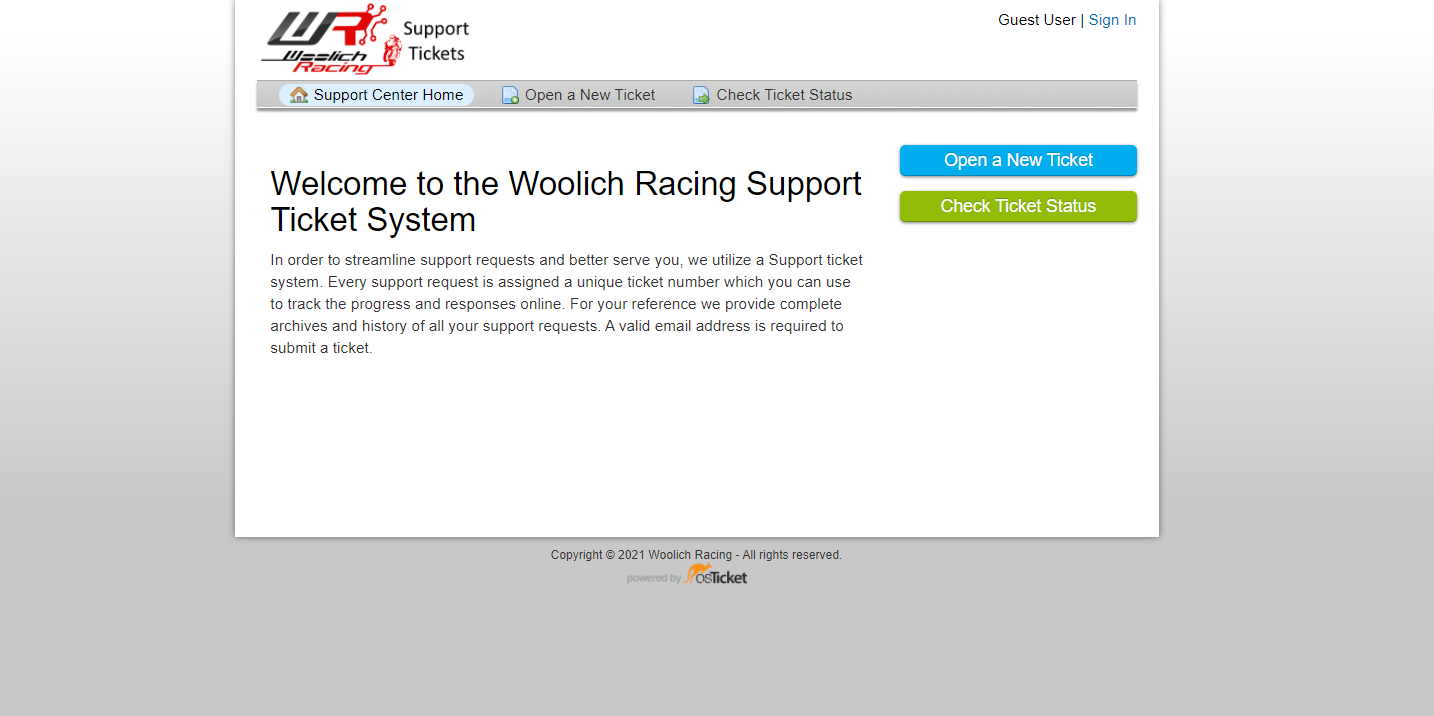
1. First, click the ‘Sign In’ button at the top right. 2. Then click on ‘Create an account’ button to create a new account. If you already have an account, then you can skip straight to step 6 below. 3. Next enter your email address, enter your name in the ‘Full Name’ box. You can enter your shop name at the end of your full name if you wish. 4. Select your country, which will help us to direct sales enquiries to the correct distributor. 5. Enter your password, make sure to remember or write it down, and then click ‘Register’. 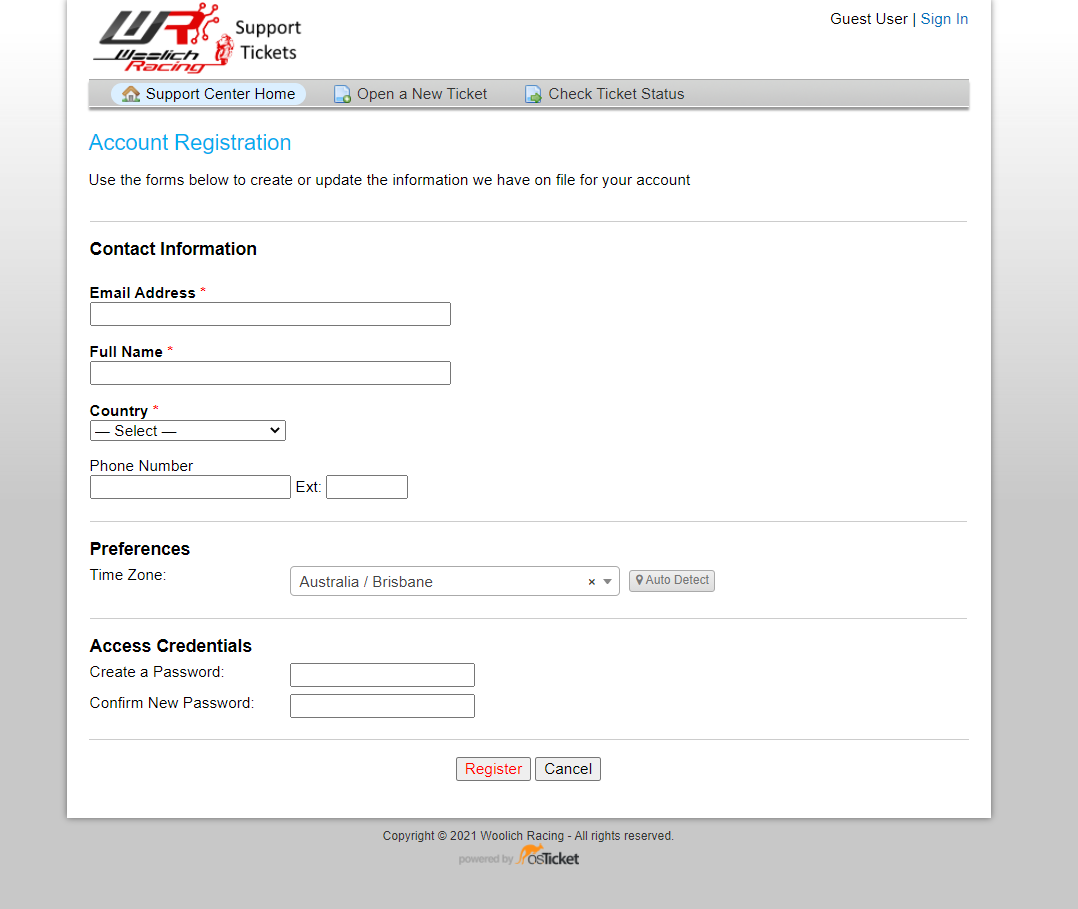
6. Once you have signed in, you will be taken to the ‘Open Tickets’ page, where you can see tickets that our technicians have not yet responded to. 7. To open a ticket, click the 'Open a New Ticket button. 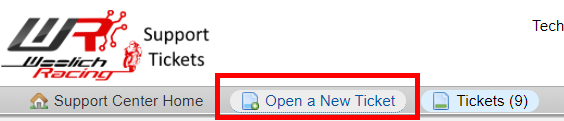
8. You will be taken to the New Ticket page. Make sure to select the Help Topic. 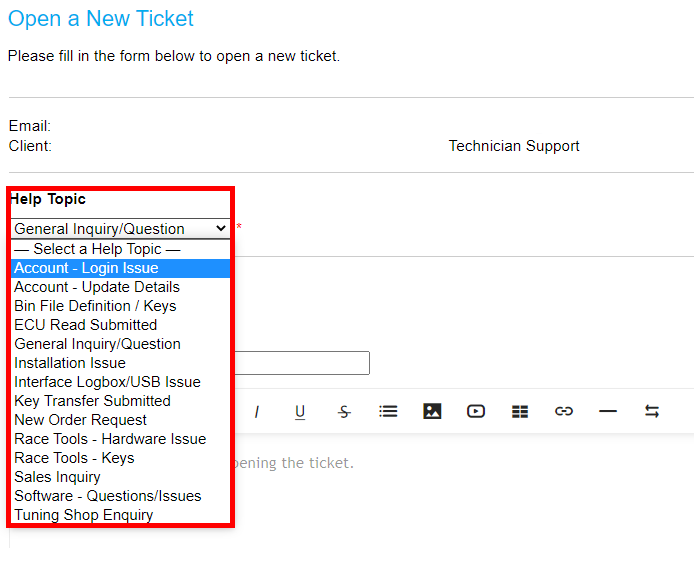
9. Then fill out the Issue Summary, and then put more details in the box below. You can also upload additional files here. 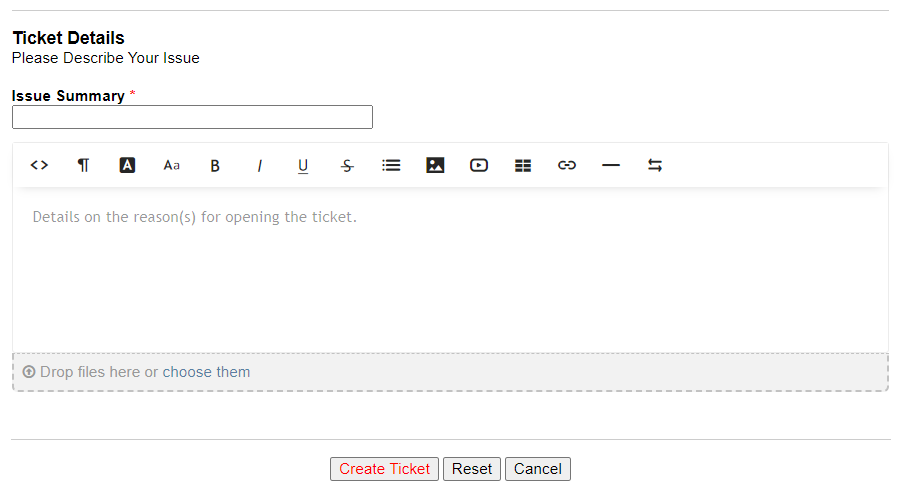
10. To see tickets that have been responded to, or closed, click the ‘Closed’ button on the upper right side. Tickets marked 'Closed' or 'Resolved' have been completed. Tickets marked 'Answered' have been answered by us, and are waiting for your reply. An email notification will be sent when we reply to your ticket. You can respond to the ticket by replying to the email notification or via the ticket system. Our reply to the ticket can be found in the 'Open' section. 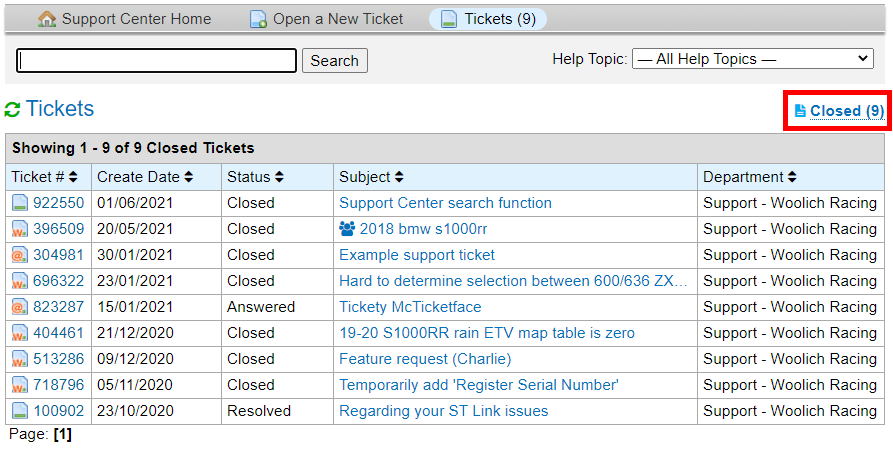
11. Click on the ticket, to view the ticket and add a reply. This will automatically re-open the ticket, and notify our Support Team that it is waiting in the queue to be answered. When we reply you also will receive an email notification You can also reply to the ticket by replying to the email notification which will also automatically appear in the ticket system. - DO NOT CREATE A NEW EMAIL TO REPLY TO AN EXISTING TICKET AS THIS WILL OPEN UP A BRAND-NEW TICKET.
- OPEN A NEW TICKET FOR A NEW ISSUE: replying to an old ticket with a new issue will make it harder for us to respond to your ticket.
Please provide as much information as you can, including ECU part number, the interface used, the type of harness used, screenshots of any errors you receive, and pictures that you can attach to your tickets. This will help us solve your problem as quickly as possible and our technicians will strive to provide you with quality support. Please remember to keep things respectful and we will respond to your ticket as soon as we can. This YouTube video also highlights Using Support Center and Support Tickets.
These Support Center articles may also be of interest to you:
Was this helpful? YesNo
open in new page |
 Tips for Getting the Most out of our Support Ticket Portal Tips for Getting the Most out of our Support Ticket Portal |
Woolich Racing offers a few different Support features to assist our customers. The Support Center has a wealth of information on a wide range of topics and includes answers to the most commonly asked questions. This is a great place to start to find information on everything concerned with Woolich Racing.
We also offer 24-hour support Support Ticket system Monday to Friday only (note: no weekend support) which is maintained by our staff located around the world. At any one time we are answering a lot of different tickets and we always try and respond to you as quickly as possible to resolve any issues you might have.
In order to resolve your issues quickly, we have a number of tips that might help avoid time delays. Here are some key tips for getting the most out of our Support System, these will help us to help you, so we appreciate if you can take a few minutes to review the information on this page:
- Support Tickets login
- A login for the Support Ticket system is completely optional, but might be useful if you have multiple support tickets to keep track of
- A login is not required to open a Support Ticket, this can also be done by emailing us as described in the next section
- If you want to log in to the Support Ticket System, note that this uses a separate login to your Woolich Racing Account
If you wish to be able to login to the Support Tickets, you will need to create a Support account. You can register on the Support Ticket portal, by using the 'Create an account' link. See 'Registering an Account for Support Tickets' below for more information.
- Creating a new support ticket
- Method 1
- Use the open a New Ticket link on the WR website.
- If you have any issues with this process you can open a new ticket without needing to login, and you can simply reply back to the email that the support system sends you, when your ticket is replied to.
- Method 2
- Send an email to support@woolichracing.com
- This will automatically create a ticket for you under your email as a Guest Account. This allows you to contact us without needing to create an account.
- Monitoring updates for your open tickets
- Replies are automatically sent back to the email address used when opening the ticket.
- Customers can reply back to the email to update their ticket without needing to login anywhere.
- If you are logged in to the Support Ticket system, you will see all of your tickets and filter by open, closed, etc.
- What happens when we reply to your ticket?
- The ticket system will try to email a copy of the reply to the email address used to open the ticket. Due to the possibility that email servers can block email, delivery of email cannot be 100% guaranteed for any number of reasons.
Be sure to check your email Spam/Junk folder too, and if you find the support emails, set them as 'not junk' to ensure they go to your inbox in future. - If you have created an account for the Support Ticket system then you can log in directly to see all of your tickets.
- Registering an Account for Support Tickets
- The Support Tickets account/login is not linked to your main Woolich Racing account, this is because we have a lot of potential customers who use the Support Tickets to ask for more information regarding a particular model, before actually becoming a customer. A full WR account is then not be required to open a support ticket.
- You will just need to register/create an account for the Support Ticket portal, and a confirmation email will sent, that you confirm your email address with. You can then log in to the support site to see all your tickets.
- You can set your account login to use the same email and password as your WR account if you want to.
- How to view your tickets on the Support Ticket portal
- Once you are signed in, click Tickets(#) on the menu bar. This shows you your 'Open' tickets, these are tickets that are open and waiting for Woolich Racing to reply to
- To see tickets that have been replied to already, click Closed(#) on the right hand side
- Tickets marked 'Closed' or 'Resolved' are tickets that have been completed by the Woolich Racing support team
- Tickets marked 'Answered' are tickets that Woolich have answered, and temporarily closed, waiting for your reply.
- You can click on the ticket title, and view the ticket to add a reply. This will automatically re-open the ticket, and notify Woolich that it is waiting in the queue to be answered.
- You can mark your own tickets as closed if you are happy with the reply/solution given, and do not need to reply back.
These Support Center articles may also be of interest to you:
Was this helpful? YesNo
open in new page |
 Who should open a Support Ticket, Tuner or Tuner's Customer? Who should open a Support Ticket, Tuner or Tuner's Customer? |
While we understand that a tuner's customer may have questions, or wish to troubleshoot an issue, it is our policy that when we are working with tuners encountering issues, that we work with them directly and not their customers.
Additional tickets created by third parties (the customer) do nothing but clog the system. We are sympathetic to you wanting answers, but making more tickets does nothing but delay us from working with your tuner, to get any issues sorted.
If we are working with them directly, and making changes/updates based on the feedback provided to us from them, then we can ask them to test/check things right there and then instead of after the bike has gone back to the customer.
For any updates, the customer should contact their tuner, and consult with them directly.
These Support Center articles may also be of interest to you:
Was this helpful? YesNo
open in new page |
 Do you offer Phone Support? Do you offer Phone Support? |
We do not offer phone support, as the majority of our customers are international, which causes language issues on the phone.
If we were to provide phone support, we cannot ask for, or send back, files/photos/screenshots/links, which is a major part of our ability to solve issues for all customers.
It also allows us to support customers 24hrs a day / 5 days a week, as we have support staff in the US, UK, EU, and Australia, and tickets can be handled around the clock, and even passed from one support staff to another for complex, or extended support.
These Support Center articles may also be of interest to you:
Was this helpful? YesNo
open in new page |
 My Woolich Account is now Locked/Disabled My Woolich Account is now Locked/Disabled |
Your Woolich Account is only enabled once your purchase of an ECU flashing Kit is processed.If you have not purchased a complete Flashing Kit, your account will not be verified or enabled.
If you have not used your account for more than 12 months, the account will auto-disable to protect your account. You can simply open a Support Ticket, and request it be re-enabled.
If you enter the wrong password 3 times in a row, your account will auto disable to protect your account against unauthorised access. You can simply open a Support Ticket, and request it be re-enabled. We will do a quick security check before re-enabling.
We do monitor accounts for abuse/hacking, and any account seen abusing the system, or attempting to hack or bypass software functionality will be permanently locked without notice, and you will forfeit any unused keys, and all products will no longer be able to be transferred to a new owner.
These Support Center articles may also be of interest to you:
Was this helpful? YesNo
open in new page |
 Woolich Racing Tuned (WRT) Software - Getting Started Woolich Racing Tuned (WRT) Software - Getting Started |
The Woolich Racing Tuned (WRT) software allows you to tune your bike to the limit by writing a specific set of information to your engine control unit (ECU). You do not need to be a tuning expert to get great results from this software, however there are some key points to understand that will make your experience more successful and therefore more enjoyable.
We highly recommend that you read the following information carefully before getting started in order to avoid common mistakes and get the best results quickly.
ECUs are commonly used in modern vehicles and are responsible for controlling everything from the most basic functions of a combustion engine (like fuel delivery and ignition timing) to providing advanced features like traction control or engine braking.
In order for the WRT software to communicate with your ECU there are some basic things that you will need: - WRT software installed on a laptop or desktop PC.
- You can download the software here and find further support information here.
- Communication interface such as a Woolich Racing USB interface or a LogBox
- Woolich Racing provides communication interfaces for a wide range of motorcycle makes and models, you can find further information here.
- Harness - this is a set or wires and connectors which allows the communication interface to 'talk' to your ECU
- Woolich Racing provides harnesses for a wide range of motorcycle makes and models, you can find further information here.
- Part number of the ECU - there are thousands of ECUs used today and it is critical that we write the correct information specific to a given ECU and the related vehicle.
If we write the wrong information then the ECU and vehicle may not operate.
The ECU part number is unique and must be known BEFORE we can start to work with the ECU using the WRT software. Once we know the ECU part number we can typically read/write and modify all functions pertaining to tuning the vehicle.
We can find the ECU part number in a number of ways, these are described here.
- Bin file definition - a binary file or 'bin' file is saved inside the memory of every ECU and is directly linked to a corresponding ECU part number. The bin file definition contains all of specific information for how that particular vehicle functions. Bin files normally contain a set of 'maps' which allow the control of fuel supply, ignition timing etc.
Bin files can have any number of formats and it is critical that we write all of the different information into the correct places in the memory to the ECU. The bin file definition tells us exactly where to write all of the different information like ignition and fuel maps for your specific ECU.
You then will need a bin file definition corresponding to your ECU part number, these can be purchased from Woolich Racing here.
These Support Center articles may also be of interest to you:
Was this helpful? YesNo
open in new page |
 WRT Software - Minimum Computer Specifications WRT Software - Minimum Computer Specifications |
WRT Recommended Windows Operating Systems:
Windows 10 32 bit Windows 10 64 bit Windows 11 32 bit Windows 11 64 bit
WRT Supported Windows Operating Systems*: Windows 7 32 bit Windows 7 64 bit Windows 8 32 bit Windows 8 64 bit Windows 8.1 32 bit Windows 8.1 64 bit
*Although Win7/8 are supported by WRT, they are no longer supported by Microsoft. Woolich Racing recommends that you update as soon as possible.
If you are still using a Windows 7/8 PC then we recommend that you consider updating to a newer model that has Windows 10/11. Using an older PC with newer ECU's can result in unexpected software errors, and ECU writing faults.
WRT Recommended System Requirements (especially for newer 2019+ ECUs) - Windows 10 64 Bit
- Minimum 8 GB RAM
- Intel i5 or i7 4-Core Processor (or comparable AMD CPU), minimum 2.0 GHz
- 1 x USB 3.0 Port
- 1 GB free disk space
WRT Minimum System Requirements (for older pre-2019 ECUs) - Minimum 4 GB RAM
- Dual/Multi Core CPU, minimum 2.0 GHz
- 200 MB free disk space
- 1024 * 768 display
- USB 2.0 Port
These Support Center articles may also be of interest to you:
Was this helpful? YesNo
open in new page |
 Can I return my tuning/maps to stock after using your products? Can I return my tuning/maps to stock after using your products? |
The Woolich Racing Tuned software allows you to modify the original stock maps by writing your own tune data to the ECU. If you make some changes that you want to undo (eg. poor performance or engine light error) it is always possible to return the tuning, maps, settings, etc back to the stock condition. This means that all maps will be the same as they were when the bike came from the factory
At any time you can open a new stock bin file in the Woolich Racing Tuned software as follows: - Click on the 'New' button
- Select your model, year, part number and click New
- Write the bin file to your ECU to return it back to the ECU's stock tuning and maps
- Note: This will NOT remove your Woolich Racing Bin File Key
You will be able to continue tuning and writing to the ECU after writing a stock file to your ECU. This is useful if you are having an unknown issue, and wish to remove all your changes from the ECU to troubleshoot. Another useful alternative is to return a specific map back to stock, while leaving other maps unchanged, this is described below. Putting a particular map back to stock: If you just wish to put the values in any particular map back to stock values, you can also simply go to the 'Value Trim' tab on a map, select all your cells (Ctrl+A), click the 'Set' button and enter '0'. The Value Trim map shows your changes from the stock map, therefore setting all of the Value Trim cells to 0 will return it to the original values.

NOTE:
This is not to be confused with the 'Return to Stock' function found in the 'Tools' menu, which returns the ECU to 100% factory form and will remove the existing Bin File Definition Key from your ECU. This function is only to be used under the direction of the Woolich Racing Support Staff, ie. requested to use it in a Support Ticket.
Using Tools > Return to Stock removes all Woolich keys and code from the ECU including Race Tools keys. To write to the ECU again after using Return to Stock, you will need to purchase a new Bin File Key, Race Tools key, etc.
These Support Center articles may also be of interest to you:
Was this helpful? YesNo
open in new page |
 I’ve paid for Bin File Definitions, but it still says I need to purchase them in the software. I’ve paid for Bin File Definitions, but it still says I need to purchase them in the software. |
If you try to Write to an ECU and see an error message saying "You do not have any bin file definition keys", please ensure you have followed the procedure for downloading Bin File Definitions. If you have completed this
procedure and the Bin File Definitions are still not available, please Open a new Ticket. If you have written to this ECU before and receive this message, then you may have had a partial write failure to the ECU. Please attempt to read the ECU, go to Tools > Send Bin File to Woolich Racing and Open a Support Ticket. These Support Center articles may also be of interest to you:
Was this helpful? YesNo
open in new page |
 The Woolich Racing Tuned software does not have the part number for my ECU? The Woolich Racing Tuned software does not have the part number for my ECU? |
The Woolich Racing Tuned software allows bin files to be written to a supported ECU, all supported ECU part numbers are listed both in the software as well as on the Woolich Racing website. If you have an ECU with a part number that is not yet supported, we can typically add support for it in a relatively short timeframe as long as we can read the bin file out of the ECU.
Some ECUs allow you to read the bin file yourself and then send it to us, some others do not allow this and will require you to send the ECU to us so that we can read the bin file and return the ECU. When you open a stock bin file for a specific make/model/year in the Woolich Racing Tuned software you can see some information about the capability of the software to read these ECUs. Even if your ECU part number is not listed, you can open a stock bin file for the same make/model/year and the information shown will still be applicable. In the example below a bin file for a 2009 CBR1000RR has been opened in the Woolich Racing Tuned software, we can then see the 'Bin File Details' which is applicable to all bikes that belong to this make/model/year. If the Bin File Details for your model shows 'Read Ok' (as in the image below), then you will be able to read the ECU part number yourself and submit the bin file to us to add to the software. 
In this case you just need to open a bin file from the same make/model/year and then Read the ECU via the "Tools" > "Read ECU" menu item. Once the software has read the bin file from the ECU it will prompt you to send the bin file to Woolich Racing. Please add the details of the ECU including Make, Model, Region and Part number and click the "Send" button. Please also Open a Support Ticket to inform us that a new part number has been submitted. Once we receive the bin file, we will analyse it and add it to the Woolich Racing Tuned software ready for you to begin tuning. We will also notify you when this has been completed. In very rare cases, the bin file definition will need to be developed which can take considerably more time. This may take a number of days, but please rest assured that it will receive our urgent attention. *Note: Not all ECU's can be read via the main ECU connectors. If the bin file details shows the 'Read Type' as either 'Send in to Read' or 'Read after first write', you will need to contact us and send your ECU to us in order for us to read out your ECU and add your part number to the software. These Support Center articles may also be of interest to you:
Was this helpful? YesNo
open in new page |
 I have a Recall Notice for my ECU I have a Recall Notice for my ECU |
If you have a bike that has a recall notice on it, and it requires the ECU to be re-flashed/updated, you should contact us before it goes to the Dealer for the ECU flash.
Please inform your customer before they take the bike back to the Dealer for the recall.
Part A: Recall has not yet been done
(guaranteed to get your Keys returned)We have a process in place to assist you in returning the ECU to stock before the recall, and re-flashing it after you get it back from the dealer. We need to identify the ECU in your records before it gets re-flashed by the dealer. Once it has been flashed during the recall, the Bin File is erased from the ECU, this includes any Bin File Keys, and Racetools Keys. When you then reconnect the ECU to the software, it has no way to know if this is a new ECU, a recalled ECU, or the same ECU. It will be identified as a new, un-flashed ECU, and will require a new Key to write to it again.
If you have your own WR hardware, you can do this yourself. If you have had your bike tuned by a Woolich Racing - Tuning Partner, then you should return to them for the 1-6 steps (identification and rewrite with stock file), and return back to them after the recall has been completed, steps 8-10, (new part number, and re-issue of Keys)
Please make sure you have a backup of your bin file before starting. Do not skip ahead after sending in your ECU read-out, please wait till you have confirmation back before you proceed with the 'return to stock'.
The ECU Recall Process: - Read your ECU out, and go to Tools > Send bin file to Woolich Racing.
- Reply back to let us know it has been sent in.
- Once we have confirmed your readout, we record this on your WR account.
- You can use the Tools > Return to Stock option.
- Reply back to let us know it has been completed,
- Once we have confirmed the return to stock, we record this on WR account.
- You can now take the bike to the dealer for the recall.
- When you get the bike back, you do a read of the ECU and send it in.
- We confirm the new ECU read, with the details recorded on your account, and re-issue your Key(s).
- You can update your bin file to the new part number, and write it to the ECU.
The first step is to Read your ECU and Send it in to us through the software, and Open a Support Ticket when sent.
Part B: If the Recall has already been completed before contacting Woolich Racing.
(no guarantee that keys can be returned)If you have a customer that comes in and says the recall has already been done, then the following applies.
If the recall has already been done, then the Bin File Key (and any Racetools Key) have been erased from the ECU, and we have no way to know if this is a new ECU, or if it has been flashed with Woolich before. In this case we can only assist if you can provide the following 3 things:
- The date of the FIRST, and LAST time you flashed this ECU. (preferably both, but at least one date)
- Some evidence of the recall done on this bike/ECU? (Dealer documentation given to the customer after the recall is done, showing the date, the bike details, and the recall completed).
- A direct read out of the recalled ECU, sent in to Woolich within the software. (Tools menu > Send Bin File to Woolich)
If you can provide those items, and we can match the information given to the ECU flashing records on your account, then we should be able to re-allocate the Key, so you can write back to this ECU. If you are unable to provide all 3 items, then a New Key will be required to write to this ECU again.
Hopefully this clears up any questions regarding this or other recalls that require the ECU to be flashed by the Dealer.
These Support Center articles may also be of interest to you:
Was this helpful? YesNo
open in new page |
 Using WRT Software in remote locations Using WRT Software in remote locations |
Preparations in using Woolich Racing Software when in remote places.
Please note: these instructions are relevant to all models in the Woolich Racing Software, except for 2016+ ZX-10R, ZX10RR, Ninja H2/ H2R and 2017+ ZX14R. You will still be able to log and view data for these models, but you cannot write the ECU with any changes without an internet connection.
*2020 Update: All bin files where the model begins with 2020, or newer, will now require an internet connection for every ECU flash.
Before travelling you should perform the following. • Have a laptop that has an ACTIVE Woolich Racing Account. • Ensure that you are already logged in to the software. • Open and close the software to check for updates and check for firmware updates on your interface. • While you still have an internet connection, ensure you have clicked on the ‘Account’ drop-down menu, and selected ‘Download Bin File Definitions’ and 'Download Keys' to ensure you have all your keys available to you. can read and write to the ECU. • Turn off wi-fi on the laptop so the software won’t try and look for an internet connection.
These Support Center articles may also be of interest to you:
Was this helpful? YesNo
open in new page |
 Can you tell me how to tune my bike? Can you tell me how to tune my bike? |
Woolich Racing has a dedicated Support Team that provides customers with free support for the software and hardware supplied by Woolich Racing and through our distributors, but it is up to you, or your tuning provider to decide how to tune your bike.
We provide the software and hardware tools that enable you to modify the tuning maps and settings in your bike's ECU, but only an experienced tuner can give you advice on what those modifications should be, based on their knowledge and years of experience.
Every bike is going to respond to tuning differently, we can't give you an exact value to add 'X' degrees ignition, or 'Y' amount of fuel, to bike 'Z'. Every bike is affected by fuel and timing changes differently, and things like the type of fuel used along with the quality of the fuel, octane rating, custom modifications, ambient temperature, altitude, conditions of the spark plugs - all of these factors impact the tuning.
Therefore we cannot provide exact map values that you should use on your bike - the only way is to make a change, test, observe the results and repeat testing until you find what your bike is happy with.
If you would like we can provide you with a list of Woolich Racing Tuners in your area, please let us know your Country, State, City, and Zip code.
These Support Center articles may also be of interest to you:
Was this helpful? YesNo
open in new page |
 Does your software work on Apple Mac computers? Does your software work on Apple Mac computers? |
Woolich Racing Tuned software is a native Windows application and we can only offer support when installed on a native Windows PC. However we do have customers using Boot Camp or Parallels on Apple Mac computers and while some customers are able to run our software successfully on a Mac, we can not offer support due to the nature of changing Mac hardware and MacOS updates.
If you are experiencing software issues when installing onto a Mac, we can only recommend that you try installing the WRT software onto a native Windows PC.
These Support Center articles may also be of interest to you:
Was this helpful? YesNo
open in new page |
 Troubleshooting Checklist Troubleshooting Checklist |
Having difficulty reading and/or writing to the ECU? Here’s our 'Troubleshooting Checklist'.
Problems related to reading and writing an ECU are generally not software related. They are generally caused by one of the following issues: - Harness Connection/Installation issue:
- Check the Installation Guide and double check each step of the install.
- Check you have fitted any extension harness correctly to the ECU plug.
- Check all the wires are firmly locked into the ECU plug, and are not loose.
- Check your diagnostic plug is clean, and making good contact (if used)
- Low or Loss of Power to the ECU:
- Battery power should be 12.8v or more.
- Run/Stop switch must be in the RUN position.
- Check for a loose connection between the Interface and the ECU
- Do not move the interface/harness during flashing (aka loose connection)
- Connect a battery charger at the same time, (So the battery does not drain while flashing)
- Check you are switching the Ignition key on/off at the right time. (follow software prompts)
- Computer interrupted the write process:
- PC should be checked that all updates are installed, and has been restarted.
- Check the PC is not busy doing background tasks
- Check your PC is powerful enough to keep up with the ECU write speed (Minimum Dual Core 2.4Ghz, 4 Gig Ram. Recommended i5 with 8 Gig Ram)
- Check your USB port is not worn out (try another USB port)
- Use the supplied USB cable. Do not use a long cable.
- Check your PC Battery is fully charged if using a Laptop.
- We also have a range of interface Troubleshooting Videos if you believe that your USB or Log Box interface has a fault.
Other things to note: - If the ECU has been flashed by either a send-in service or any other flashing service before, it has more than likely been locked by that service. Please run the unlock function if available. Sometimes the ECU may have to be sent back to the original source to get returned to stock.
- Please check you are using a high speed USB 3.0 compatible USB Port on your computer.
- Your computer meets our recommended PC Specifications.
- If you are performing multiple flashes on a legacy v1 or v2 interfaces , remember to move the interface mode switch into the center position, then back to flashing mode (red led on), before attempting another write/read operation.
If you are still having issues troubleshooting and have completed all of these checks, please open a Support Ticket.
These Support Center articles may also be of interest to you:
Was this helpful? YesNo
open in new page |
 Diagnosing "Failed to Sync Baud Rate" Diagnosing "Failed to Sync Baud Rate" |
The Woolich Racing Tuned software is used to read/write information from an ECU and uses different communication protocols based on the specific ECU. Sometimes there are problems with the communication and an error like "Failed to Sync Baud Rate" is shown in the software. The error "Failed to Sync Baud Rate" is typically caused by harness issue either with the pinout or installation, this accounts for about 90% of the cases that we support. There are a few other possibilities which are detailed here, this is a pretty easy checklist to run through so please take a few a minutes to review this information before creating a Support Ticket.
1) Harness issues
- Verify that all of your wires are fully inserted into their connectors by gently pulling on them and checking whether they move or not. If they are able to move from the connector housing then they are a likely cause of the problem. You will need to unlock and locking tabs on the connector, re-insert the pin, and then lock the locking tab on the connector again. - Look at the front of the connectors to ensure the wires/pins are fully inserted, are not bent and that they look like other OEM pins/connectors if applicable - This should be checked for ALL of the wires connecting to the ECU (bike or bench harness) as well as the wires going to your communication interface (Log Box or USB). - Perform a wire continuity check using a multimeter on all the wires and verify that you have continuity end to end on each individual colored wire. - Verify pinout and compare your installation with the photos in the installation guide, you can also send us photos so that we can verify the installation is correct and the harness itself is correctly assembled.
2) PC related issues
- Shut down your PC, let it sit for a few minutes and then restart it. It's important to do a full shutdown, sit for some time and then restart as opposed to a simple restart via the software. This approach clears all contents of RAM which may include configuration or temporary data that may be conflicting with the Woolich Racing Tuned software..
It is also worth trying the following:
- Try a different USB cable - Try a different USB cable in a different PC - Try a different PC altogether
3) Interface related issues:
4) Power Supply Issues - If bike flashing, turn the key on and kill switch on but do not start the bike. Measure the voltage directly at the battery and confirm you have 12.9 VDC or more. If 12.8VDC or less - put on a tender and let it charge for a while then retry later with the tender still on. - If bench flashing, check your power supply with no load attached and ensure you have 12-14 VDC. Please check your power supply (if able to be completed safely) and verify your current is between 1-2A.
If you get to this point and none of those have helped, then it is very possible this ECU has been reflashed elsewhere and locked by that software that last flashed it.
These Support Center articles may also be of interest to you:
Was this helpful? YesNo
open in new page |
 Diagnosing "Failed to Unlock ECU" Diagnosing "Failed to Unlock ECU" |
Woolich Racing provides hardware and software to allow users to write tune files to their ECUs, thereby modifying the vehicle performance. This requires that we can communicate with the ECU using our Woolich Racing Tuned software. This works very well for all stock ECUs of all supported part numbers (see the Products page for details on supported part numbers) however sometimes ECUs have been modified already from the original factory settings so are no longer 'stock' ECUs. This can result in an error when trying to write to the ECU with the message "Failed to Unlock ECU".
It is possible that ECUs that have been written to by another third-party software (ie. non-Woolich Racing software) and that these ECUs can be locked to other software. This is common with many Denso models, and means that the WRT software is unable to write to the ECU.
This happens when the other software product changes the 'key' used to unlock the ECU, so that it can be read or written to. If it has been locked, the Woolich Racing Tuned software will give an error message saying 'Failed to Unlock ECU'.
Unfortunately in most cases there is no way around this, and usually the ECU will need to go back to the previous tuner, to have that software/code removed from the ECU, and returned to 100% factory stock, before it can be written to using Woolich Racing Tuned. For a few select models we do have an 'Unlock ECU' feature that if available, you may try using to unlock the key in the ECU, but this may take some time to complete.
In some cases the other software will not be able to return it to stock, because it does not support that option, and they can only rewrite to it with a new bin file. This will not remove the lock, and a replacement ECU may be required to flash it with Woolich Racing Tuned.
The Woolich Racing Tuned software supports going back to 100% stock, but it can not remove another software's lock.
These Support Center articles may also be of interest to you:
Was this helpful? YesNo
open in new page |
 Diagnosing "You do not have a Race Tools Key" Diagnosing "You do not have a Race Tools Key" |
To activate any of the Race Tools options (eg. Quickshifter, Autoblipper, etc), you must have purchased a Race Tools package specific for your model of bike. A Race Tools Package includes the Race Tools Hardware like Quickshifter etc, and a software Key (license). If you do not have a Race Tools Key, then you will not be able to activate any of the Race Tools options in the WRT software.
If you open a new bin file in WRT it will have Race Tools turned off by default and no Race Tools Key is needed to write this bin file to the ECU.
If you then turn on Race Tools by activating any of the features (Quickshifter, Pit Speed limiter, etc) in WRT the bin file will now be PERMANENTLY flagged as having Race Tools activated and you will not be able to write it to the ECU without owning/using a dedicated Race Tools Key. Even if you then turn off Race Tools in WRT by disabling Quickshifter etc, the bin file will still be flagged as requiring a Race Tools Key.
If you have already been able to write to the ECU with Race Tools activated, then your Race Tools Key is now locked to this ECU. You can rewrite the ECU as many times as you want with Race Tools turned on or off.
These are the possible reasons this error may appear:
- If you do not have a Race Tools Key but you have activated in the WRT software as described above, you will need to open a new bin file to reset the Race Tools flag.
- If you have received an ECU with Race Tools that was written previously by another tuner, but have not written to this ECU before, you will need to click READ ECU, then use Tools > Request Key Transfer and then Open a Support Ticket.
- Writing over an ECU that has Race Tools activated by another user without requesting a key transfer will erase the Race Tools key in the ECU.
- If you have purchased a Race Tools package including Race Tools Key, but you have not been able to write to the ECU at all, and are seeing the Race Tools Key error message, then please Open a Support Ticket.
- If you see the error message "You do not have a Race Tools Key.." and you have already been able to write to the ECU with Race Tools previously, then it is possible the software is not able to recognize the ECU. This can happen if you have a failed or partial write.
- In this case please open a support ticket explaining the issue, and then READ ECU, and click Tools > Send Bin File to Woolich Racing.
Do not just turn off Race Tools and attempt to write to the ECU again, as this will write over the existing Key we need from your ECU Readout. In this case we will not be able to replace the key and you will be required to purchase a new Race Tools Key.
These Support Center articles may also be of interest to you:
Was this helpful? YesNo
open in new page |
 Diagnosing "Write ECU" and Harness Installation Errors Diagnosing "Write ECU" and Harness Installation Errors |
If you are experiencing issues with reading or writing to your ECU, please watch this troubleshooting video and refer to the detailed information below.
The most common reasons the write process is interrupted are: - Harness Connection/Installation issue:
- Check the Installation Guide and double check each step of the install.
- Check you have fitted any extension harness correctly to the ECU plug.
- Check all the wires are firmly locked into the ECU plug, and are not loose.
- Check your diagnostic plug is clean, and making good contact (if used)
- Low or Loss of Power to the ECU:
- Battery power should be 12.8v or more.
- Run/Stop switch must be in the RUN position.
- Check for a loose connection between the Interface and the ECU
- Do not move the interface/harness during flashing (aka loose connection)
- Connect a battery charger at the same time, (So the battery does not drain while flashing)
- Check you are switching the Ignition key on/off at the right time. (follow software prompts)
- Computer interrupted the write process:
- PC should be checked that all updates are installed, and has been restarted.
- Check the PC is not busy doing background tasks
- Check your PC is powerful enough to keep up with the ECU write speed (Minimum Dual Core 2.4Ghz, 4 Gig Ram. Recommended i5 with 8 Gig Ram)
- Check your USB port is not worn out (try another USB port)
- Use the supplied USB cable. Do not use a long cable.
- Check your PC Battery is fully charged if using a Laptop.
These Support Center articles may also be of interest to you:
Was this helpful? YesNo
open in new page |
 I wrote the Wrong Part Number to my ECU, and have errors I wrote the Wrong Part Number to my ECU, and have errors |
You must use the correct matching ECU Part number always.
There are many points to catch this error before the ECU write will start. - You can check the physical ECU casing.
- You can connect to the ECU and use Tools > Read ECU Part Number. (best option as you can't get it wrong)
- You can search in the software for that part number to confirm what definition (model) it belongs to.
- When clicking write ECU, you are also presented with a checklist that you must confirm that you have actually done those checks before continuing.
If you ignore all those things, and just auto-agree to the checks without doing them, and write the wrong part number to an ECU, we are unable replace the Key if you already agreed that you had done these checks (when you obviously have not)
It is a simple matter to check before flashing and it is fortunate that in most cases it will not be a catastrophic loss, but it can be. ECU's can be very temperamental, and do not like being flashed with the wrong part number, and it is very possible to brick the ECU, which then requires further costs to fix, or replace it.
The end result is that the tuner AND Woolich Racing both get blamed for the bricked ECU.
We will not return Keys that have been incorrectly flashed to an ECU. This is to encourage better responsibility and due diligence, and to avoid damage to both our business' reputations.
Please be very careful, as simple mistakes can cost both the tuner and Woolich Racing, much more than the cost of a key.
These Support Center articles may also be of interest to you:
Was this helpful? YesNo
open in new page |
 Failing to complete the pre-write checks Failing to complete the pre-write checks |
Each time you write to an ECU, the WRT software asks you to confirm that you have completed the displayed checklist (as shown below), before attempting to write to the ECU. These items are very important, and failing to make sure you have checked each one can result in a failed flash.
If you have not checked all of those items, to make sure you will have problem free flashing, then you are responsible for the failure, and any associated losses such as the Bin File Key.
We include these checks to prevent issues, and every customer must agree that they have done these checks before clicking OK.
If you just click OK, and do not do these checks, Woolich Racing will not accept responsibility for your own actions, or the loss of your Bin File Key. You will need to repurchase a new Bin File Key to continue.
While we do understand that there will be a learning curve when you first start using the software, we will offer assistance and leniency for some mistakes. But, we can only offer to correct a limited number of 'accidents', and once you have some experience with the software, you are fully responsible for any losses caused by your own actions, or inactions. Basically, new customers will have a short grace period, and after that, full responsibility to do these checks, rests with the customer.
Please make sure you have completed ALL of those required checks before proceeding to write any ECU.
These Support Center articles may also be of interest to you:
Was this helpful? YesNo
open in new page |
 Problems with automatic updating the Woolich Racing Tuned software? Problems with automatic updating the Woolich Racing Tuned software? |
The Woolich Racing Tuned software should check for updates automatically each time it is started, and then install any updates if available. If your Woolich Racing Tuned software is not updating automatically please try the following steps.
Set Woolich Racing software to run as an Administrator - Locate the WoolichRacingTuned.exe on you computer at either C:\Program Files (x86)\Woolich Racing Tuned or C:\Program Files\Woolich Racing Tuned.
- Right Click on the WoolichRacingTuned.exe file and select Properties
- Click on the "Compatibility" tab, then check the "Run this program as an Administrator" checkbox
- Click "Ok" button
Set WyUpdate.exe to run as an Administrator - Locate the WyUpdate.exe on you computer at either C:\Program Files (x86)\Woolich Racing Tuned or C:\Program Files\Woolich Racing Tuned
- Right Click on the WyUpdate.exe file and select Properties
- Click on the "Compatibility" tab, then check the "Run this program as an Administrator" checkbox
- Click "Ok" button
Re-install the Woolich Racing Tuned Software - Open Windows Control Panel and Uninstall the Woolich Racing Tuned software.
- Go to the Woolich Racing Tuned page on our website and download and install the latest version.
These Support Center articles may also be of interest to you:
Was this helpful? YesNo
open in new page |
 Product Warranty Product Warranty |
Our product warranty covers your product if has become defective, provided the warranty claim is made within one year of purchase and you have not tampered with, or subjected the hardware to any abuse or damage. We may ask you to perform a few tests before sending it back to us and the warranty replacement is subject to testing and approval by our technicians. We do not offer refunds. To make a warranty claim, please Open a Support Ticket To read the our full product warranty policy please click here. These Support Center articles may also be of interest to you:
Was this helpful? YesNo
open in new page |
 Do you warranty Wideband O2 Sensors? Do you warranty Wideband O2 Sensors? |
A Wideband O2 Sensor (and Controller) is a sensor that you install in your exhaust to measure the Air-Fuel Ratio (AFR) of your engine. Wideband O2 sensors are considered a consumable part that deteriorates during normal use. We only offer a warranty on Wideband O2 sensors if they fail when first connected as new. If the Wideband O2 sensor has been used then we are not able to warranty it. These Support Center articles may also be of interest to you:
Was this helpful? YesNo
open in new page |
 Can't find the information you were after? Can't find the information you were after? |
We apologize if could not find the answer to your query in the Support Center.
We try to add information that answers common questions that we are regularly asked about in Support Tickets. We also have our Woolich Racing Training Academy, and many instructional videos on our Woolich Racing YouTube Channel which will help you learn more about our products. If you have searched the Support Center and have been unable to find the answers you are looking for, please submit a Support Ticket and we will do our best to assist you. These Support Center articles may also be of interest to you:
Was this helpful? YesNo
open in new page |